Google is world’s most popular and powerful search engine which has the ability to accept pre-defined commands as input and produce unbelievable results. This enables malicious users like hackers, crackers, and script kiddies etc to use Google search engine extensively to gather confidential or sensitive information which is not visible through common searches.
Google’s Advance Search Query Syntaxes
Below discussed are various Google’s special commands and I shall be explaining each command in brief and will show how it can be used for critical information digging.
[ intitle: ]
The “intitle:” syntax helps Google restrict the search results to pages containing that word in the title. For example, “intitle: Windows XP" (without quotes) will return links to those pages that has the word "Windows" in their title, and the word "XP" anywhere in the page.
Similarly, if one has to query for more than one word in the page title then in that case “allintitle:” can be used instead of “intitle” to get the list of pages containing all those words in its title. For example using “intitle: Windows intitle: XP” is same as querying “allintitle: Windows XP”.
[ inurl: ]
The “inurl:” syntax restricts the search results to those URLs containing the search keyword. For example: “inurl: edu” (without quotes) will return only links to those pages that have "edu" in the URL.
Similarly, if one has to query for more than one word in an URL then in that case “allinurl:” can be used instead of “inurl” to get the list of URLs containing all those search keywords in it. For example: “allinurl: forum/edu“ will look for the URLs containing “forum” and “edu"The slash (“/”) between the words will be ignored by Google.
[ site: ]
The “site:” syntax restricts Google to query for certain keywords in a particular site or domain. For example: “Windows site:google.com” (without quotes) will look for the keyword “Windows” in those pages present in all the links of the domain “google.com”. There should not be any space between “site:” and the “domain name”.
This can be used for searching on rapidshare as well.
[ filetype: ]
This “filetype:” syntax restricts Google search for files on internet with particular extensions (i.e. doc, pdf or ppt etc). For example: “filetype:doc site:gov confidential” (without quotes) will look for files with “.doc” extension in all government domains with “.gov” extension and containing the word “confidential” either in the pages or in the “.doc” file. i.e. the result will contain the links to all confidential word document files on the government sites.
[ link: ]
“link:” syntax will list down webpages that have links to the specified webpage. For Example: “link:google.com” will list webpages that have links pointing to the google homepage. Note there can be no space between the "link:" and the web page url.
[ related: ]
The “related:” will list web pages that are "similar" to a specified web page. For Example: “related:google.com” will list web pages that are similar to the google homepage. Note there can be no space between the "related:" and the web page url.
[ cache: ]
The query “cache:” will show the version of the web page that Google has in its cache. For Example: “cache:yahoo.com” will show Google's cache of the Google homepage. Note there can be no space between the "cache:" and the web page url.
If you include other words in the query, Google will highlight those words within the cached document. For Example: “cache:yahoo.com user” will show the cached content with the word "user" highlighted.
[ intext: ]
The “intext:” syntax searches for words in a particular website. It ignores links or URLs and page titles. For example: “intext:Windows” (without quotes) will return only links to those web pages that has the search keyword "Windows" in its webpage.
[ phonebook: ]
“phonebook” searches for U.S. street address and phone number information. For Example: “phonebook:Lisa+CA” will list down all names of person having “Lisa” in their names and located in “California (CA)”. This can be used as a great tool for hackers incase someone want to do dig personal information for social engineering.
The syntaxes will help you to have a better search result with Google. Try it and Enjoy searching in Google guys!!!
Note : Some of the syntaxes would not work since Google frequently does changes in the queries and syntaxes.
Tuesday, February 24, 2009
Google Search Engine
Trace Mobile Number
You would have seen how to trace a IP Address by seeing my other post,there are a lot of other sites similar to that to trace the IP address.
But have you ever thought that you would be able to trace the Mobile Number. Well if you still think is it possible??? The answer is a big YES
I came across the following website which would help you to track down the Mobile Number, this site will be able to tell you the operator and the region where the mobile was operated and the Signaling method i.e whether GSM or CDMA.
Click the below link :
TRACE THE NUMBER NOW
The following image describes it more 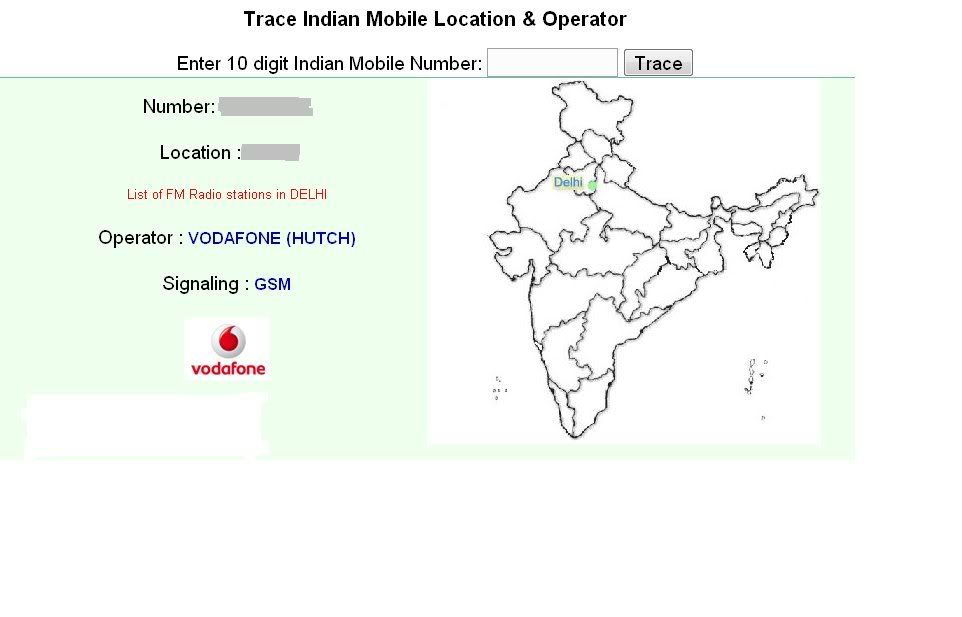
Sorry guys the tool works only for mobilenumbers in INDIA.
Disclaimer : Sharing the precise name and address details of mobile number is crime in India. It is against the privacy law. Land lines are more associated to houses or organizations, where as Mobile is very personal. The purpose of this tool is to give you some directions of location of mobile, so that if you call the person, you know how you'll be billed. Or you could recall the person by knowing the state and operator.
Windows Genuine Validation
Nowadays most people encounter the Windows Genuine Validation and the you get the software counterfeiting problem well the solution of the problem is very simple, we just need to edit the product id for the current Windows XP product.
Just follow the following steps and you can get rid of the problem
1. Open Notepad
2. Paste the following code and then save the file as with whatever name you want to but remember to name the file with the extension .reg, so your filename should be shown as WindowsGen.reg (example).
3. Now the next step is to merge the file, which is nothing but to double click the file.
4. A dialog box appears and asks you confirmation whether to join the file with the registry or not, just click OK and then again a dialog box appears and click OK.
5. You are done. Just refresh the desktop or restart the computer and you will find the Software counterfeiting sign disappeared.
Now your Windows is Genuine.
The Code is :
Windows Registry Editor Version 5.00
[HKEY_LOCAL_MACHINE\SOFTWARE\Microsoft\Windows NT\CurrentVersion]
"CurrentBuild"="1.511.1 () (Obsolete data - do not use)"
"ProductId"="55274-640-1011873-23081"
"DigitalProductId"=hex:a4,00,00,00,03,00,00,00,35,35,32,37,34,2d,36,34,30,2d,\
31,30,31,31,38,37,33,2d,32,33,30,38,31,00,2e,00,00,00,41,32,32,2d,30,30,30,\
30,31,00,00,00,00,00,00,00,86,56,4e,4c,21,1b,2b,6a,a3,78,8e,8f,98,5c,00,00,\
00,00,00,00,dd,da,47,41,cc,6b,06,00,00,00,00,00,00,00,00,00,00,00,00,00,00,\
00,00,00,00,00,00,00,00,00,00,00,38,31,30,32,36,00,00,00,00,00,00,00,b5,16,\
00,00,83,83,1f,38,f8,01,00,00,f5,1c,00,00,00,00,00,00,00,00,00,00,00,00,00,\
00,00,00,00,00,00,00,00,00,00,00,00,00,00,00,00,00,66,e5,70,f3
"LicenseInfo"=hex:33,b7,21,c1,e5,e7,cd,4b,fd,7c,c6,35,51,fd,52,57,17,86,3e,18,\
d3,f4,8c,8e,35,32,7b,d1,43,8d,61,38,60,a4,ca,55,c9,9a,35,17,46,7a,4f,91,fc,\
4a,d9,db,64,5c,c4,e2,0f,34,f3,ea
[HKEY_LOCAL_MACHINE\SOFTWARE\Microsoft\Windows NT\CurrentVersion\WPAEvents]
"OOBETimer"=hex:ff,d5,71,d6,8b,6a,8d,6f,d5,33,93,fd
Tuesday, February 17, 2009
IP Tracker
Ever thought of tracing the Location of a particular IP
Well its simple.Those days it was very difficult and we had to obtain some sort of licenses to track down the IP's.
But now it is very easy to obtain the exact location of the IP. You can get the exact Latitude and Longitude location of the person and the country and even the Internet Service Provider (ISP).
There are a lot of applications for the purpose. But i found this application could be much useful.
Its very simple, Just enter the IP address in the box provided and then hit Search button
|
And your own IP Information
Read More...
Remove Virus Manually Part-I
Do you suspect your computer for viruses in it????
Are there sudden changes in your Operating system or your computer???
Well there are various applications for scanning the viruses but you need to install a specific application i.e. a Antivirus to do the job but ever thought that any other application could do the same job.
Yup, there are ways, heard of the Winrar Application most of you would have. Just open the application and open the specific path where you have suspected of virus and then in the content window it shows the Hidden Virus and thats the job, just select them and delete them forever.
This particular method works fine Newfolder.exe and the Autorun.inf virus.
Try it guys!!
Tuesday, February 10, 2009
Configure a VPN Connection
How to configure a VPN
Guys I saw this article and thought this could be useful to everyone on how to create and manage a VPN connection. Try doing it guys!!!!!
If you are looking for a free and easy way to create a VPN(Virtual Private Network) connection to another computer, share files, remote control or share screens between computers? Gbridge helps you to manage your multiple PCs, and collaborate works with close friends. In addition, you will be able to use it when you want to privately exchange large media files with your friends. Gbridge is a free tool which you can use to sync folders, share files, control another computer, share your desktop, or chat. It connects two computers directly and securely.
Find the application at : http://www.gbridge.com/
Once you are done with the installation, you’ll be asked for your Google account information, and to give a host name in the login screen .
When everything’s set up, you’re ready to go, but you need two systems to create a VPN connection so set up a Gbridge on other computers you where you want to create a virtual network. You can install and auto-start Gbridge on multiple computers, using the same Gmail logon, and it will keep all those computers connected and ready to trade or stream files.
The easiest way to use Gbridge is to create SecureShares Hit the big button for SecureShares at the top on the Gbridge client that’s doing the sharing, choose a folder, and choose the people who can access it and set a password by clicking on Create SecureShare as show below.From here you would choose the people who can access it and set a password.
So if your friends want to quickly connect to your computer, just ask them to install the Gbridge client software and you can now send large files, instantly play MP3’s off each other’s computer, share your desktops, and even create photo slideshows from your folders and let others watch.
VPN (Virtual Private Network)
What is VPN?
A VPN network can send voice, data, and video over secure and encrypted private channels in the public network. There are many VPN client programs that are configure in such a way that all the IP traffic must pass the VPN tunnels before reaching the destination.
VPN Features
A VPN connection can provide the following features.
• Global Networking
• Broadband Network Compatibility System
• Secure Communication
• Cost Effective solution for the corporate offices.
• Reduced Operational cost
• Faster Return on investment
Still confused????
See tho other post on VPN on how to configure it between two systems and share data
Subscribe via email
Blog Archive
Chat with Members
SMS Anyone
Categories
- Antivirus (2)
- CCNA (1)
- Certifications (2)
- Cisco (1)
- Hacks (3)
- Networks (3)
- Tips and Tweaks (8)
- VPN (2)
- Windows (4)




